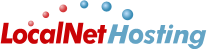Â
FTP From Dreamweaver
You can follow the steps below to setup FTP on Dreamweaver:
- Start Dreamweaver and click 'Site' and 'New Site'
- Click the 'Advanced' tab in the Site Definition window
- Go to the 'Local Info' category
- Enter your site's name into the 'Site name' text field, such as 'My Web Site'
- Click the folder for 'Local root folder'
- Select the folder containing the files you want to upload
- Click 'Select'
- Click the 'Remote Info' category and choose 'FTP' under 'Access'
- Go to the 'FTP host' text field and type your Web address, such as 'http://mywebsite.com'
- Type your username into the 'Login' text field and your password into the 'Password' text field
- Click 'Test' to double-check that the settings are correct
- Once you have the correct settings, a pop-up appears letting you know about the successful connection. Click 'OK' to close the pop-up
- Click the 'Expand' button on the right under 'Files' to expand the remote and local files
- Select the 'Connects to remote host' button. You are connected to the Web server. Your remote files display on the left and the local files display on the right. Drag any files you want to publish from the local folder to the remote folder.
Please note we do not provide technical support for third-party software or applications. You are free to install and maintain custom software but please be aware we will not be able to troubleshoot issues you may experience with third-party software. For further troubleshooting you may want to search the manufactures website or try a google.com or yahoo.com search for more information.
Â