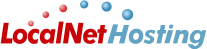Knowledgebase
Portal Home > Knowledgebase > Technical Support > FTP > FTP From FileZilla
FTP From FileZilla
Â
FTP From FileZilla- Start FileZilla and click 'Site' and 'New Site'
- Click on 'File' then select 'Site Manager'
- Click on 'New Site' in the 'Site Manager' window
- Change the values to match your account:
(a) Type in the New FTP Site Name: (Eg. My website)
(b) Host: Type in the FTP host address: (Eg. domain.com)
(c) Logon type: Select Normal
(d) User: Enter your FTP username
(e) Password: Enter your FTP password
- Review the above information to ensure they are entered correctly
- Click 'Connect' to connect to the server
- Add files to the www directory. (Or the public_html directory. They are both the same folder.)
If you experience problems connecting disable 'Passive Mode':
- Click on 'Edit'
- Select 'Settings'
- Make sure 'Passive Mode' is uncheckedPlease note we do not provide technical support for third-party software or applications. For further troubleshooting suggest customer search the manufactures website or try a google.com or yahoo .com search for more information.Â
Also Read