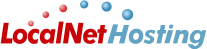Knowledgebase
Portal Home > Knowledgebase > Technical Support > FTP > FTP From Expression Web
FTP From Expression Web
FTP From Expression WebYou can follow the steps below to setup FTP on Expression Web:
- Start Microsoft Expression Web
- Click 'Site' and 'Open Web'
- The Open Site dialog box displays and click 'Browse' to navigate to the local files on your computer that you want to upload
- A dialog box opens then select the folder containing the files you want to publish
- Click 'Open'
- You are redirected to the main dialog box
- Click 'Open' again and a 'Folder List' displays in the left pane and 'Site View' displays on the right
- Click 'Site' and 'Publishing Settings'
- The Site Settings dialog box opens to the Publishing tab
- Click the 'Add' button to open the 'Connection Settings' dialog box
- Type your site's name into the 'Name' text field, such as 'My Website'
- Pick 'FTP' for the 'Connection Type'
- Type the FTP address into the 'Location' text field, such as 'ftp://website.com'
- Type the username under 'User name' and password under 'Password'
- Click 'Add' and 'OK'
- The left side shows your local files and the right side shows the remote files
- Select 'Site' and 'Publishing'
- Click the 'Connect to the current publishing destination' link in the right pane
- Double-click the folder where the files will be added
- Select the files you want to publish and drag them from the left pane to the rightPlease note we do not provide technical support for third-party software or applications. You are free to install and maintain custom software but please be aware we will not be able to troubleshoot issues you may experience with third-party software. For further troubleshooting you may want to search the manufactures website or try a google.com or yahoo.com search for more information.Â
Â
Also Read